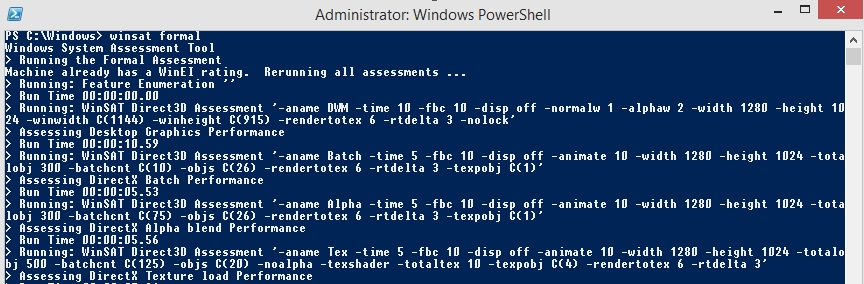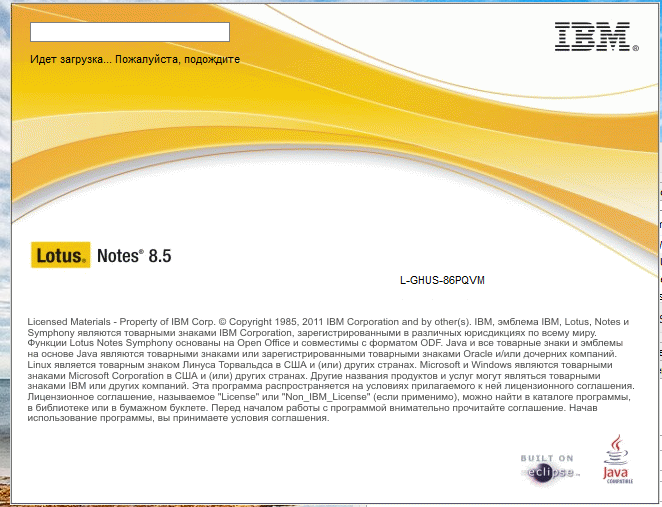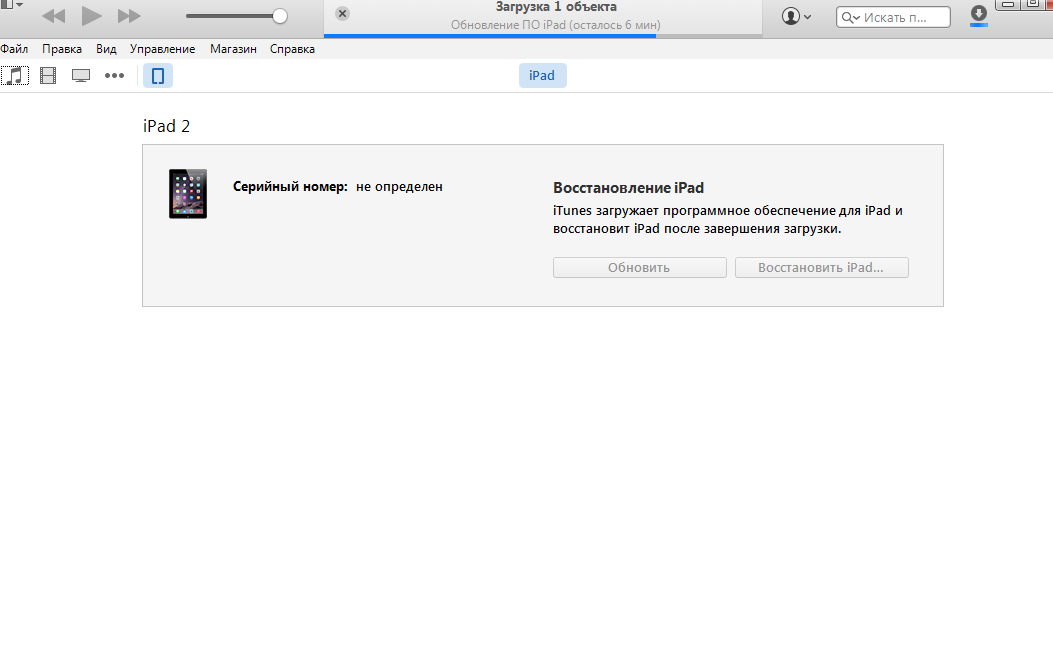select SMS_R_SYSTEM.ResourceID,SMS_R_SYSTEM.ResourceType,SMS_R_SYSTEM.Name,SMS_R_SYSTEM.SMSUniqueIdentifier,SMS_R_SYSTEM.ResourceDomainORWorkgroup,SMS_R_SYSTEM.Client from SMS_R_System inner join SMS_G_System_COMPUTER_SYSTEM on SMS_G_System_COMPUTER_SYSTEM.ResourceID = SMS_R_System.ResourceId where SMS_G_System_COMPUTER_SYSTEM.Name not in (select distinct SMS_G_System_COMPUTER_SYSTEM.Name from SMS_R_System inner join SMS_G_System_COMPUTER_SYSTEM on SMS_G_System_COMPUTER_SYSTEM.ResourceID = SMS_R_System.ResourceId inner join SMS_G_System_ADD_REMOVE_PROGRAMS on SMS_G_System_ADD_REMOVE_PROGRAMS.ResourceID = SMS_R_System.ResourceId where SMS_G_System_ADD_REMOVE_PROGRAMS.DisplayName like "%Adobe Flash Player 15 Plugin%")
29.12.14
Query to get machines with specific exe (7zFM.exe)
select SMS_R_SYSTEM.ResourceID,SMS_R_SYSTEM.ResourceType,SMS_R_SYSTEM.Name,SMS_R_SYSTEM.SMSUniqueIdentifier,SMS_R_SYSTEM.ResourceDomainORWorkgroup,SMS_R_SYSTEM.Client from SMS_R_System inner join SMS_G_System_SoftwareFile on SMS_G_System_SoftwareFile.ResourceID = SMS_R_System.ResourceId where SMS_G_System_SoftwareFile.FileName = "7zFM.exe"
All Lenovo Client Machines
select SMS_R_SYSTEM.ResourceID,SMS_R_SYSTEM.ResourceType,SMS_R_SYSTEM.Name,SMS_R_SYSTEM.SMSUniqueIdentifier,SMS_R_SYSTEM.ResourceDomainORWorkgroup,SMS_R_SYSTEM.Client from SMS_R_System inner join SMS_G_System_COMPUTER_SYSTEM on SMS_G_System_COMPUTER_SYSTEM.ResourceID = SMS_R_System.ResourceID where SMS_G_System_COMPUTER_SYSTEM.Manufacturer like "Lenovo%"
All Fujitsu ESPRIMO P9900 Client Machines
select SMS_R_SYSTEM.ResourceID,SMS_R_SYSTEM.ResourceType,SMS_R_SYSTEM.Name,SMS_R_SYSTEM.SMSUniqueIdentifier,SMS_R_SYSTEM.ResourceDomainORWorkgroup,SMS_R_SYSTEM.Client from SMS_R_System inner join SMS_G_System_COMPUTER_SYSTEM on SMS_G_System_COMPUTER_SYSTEM.ResourceID = SMS_R_System.ResourceId where SMS_G_System_COMPUTER_SYSTEM.Manufacturer like "fujitsu%" and SMS_G_System_COMPUTER_SYSTEM.Model like "ESPRIMO P9900"
Collection Query: Computers by Model HP 3400 Pro MT 8GB
select SMS_R_SYSTEM.ResourceID,SMS_R_SYSTEM.ResourceType,SMS_R_SYSTEM.Name,SMS_R_SYSTEM.SMSUniqueIdentifier,SMS_R_SYSTEM.ResourceDomainORWorkgroup,SMS_R_SYSTEM.Client from SMS_R_System inner join SMS_G_System_COMPUTER_SYSTEM on SMS_G_System_COMPUTER_SYSTEM.ResourceID = SMS_R_System.ResourceId inner join SMS_G_System_X86_PC_MEMORY on SMS_G_System_X86_PC_MEMORY.ResourceID = SMS_R_System.ResourceId inner join SMS_G_System_PROCESSOR on SMS_G_System_PROCESSOR.ResourceId = SMS_R_System.ResourceId where SMS_G_System_COMPUTER_SYSTEM.Model = "HP Pro 3400 Series MT" and SMS_G_System_X86_PC_MEMORY.TotalPhysicalMemory in (8024304,8024368,8027504,8040752,8078252,8090728,8171976,8171980,8189536,8189908,8190016,8201632,8205512,8205516,8206112,8206124,8206616,8208868,8208876,8215920,8233552,8248200,8248208,8257960,8259612,8267656,8268140,8271052,8271336,8272736,8273448,8279796,8281904,8283444,8290672,8291140,8298032,8302412,8302448,8303036,8317616,8321120,8322232,8325808,8331744,8342992,8344472,8346028,8363760,8367744,8367748,8367748,8368448,8368460,8368964,8368980,8369392,8369456,8378068,8379448,8379852) and SMS_G_System_PROCESSOR.Name in ("Intel(R) Core(TM) i5-2500 CPU @ 3.30GHz","Intel(R) Core(TM) i5-2500S CPU @ 2.70GHz")
26.12.14
25.12.14
Скрипт выводит сообщения о всех ошибках на пк
# WMI Win32_NTLogEvent PowerShell script
Clear-Host
$Logs = Get-WmiObject -class Win32_NTLogEvent `
-filter "(logfile='Application') AND (type='error')"
$Logs | Format-Table EventCode, EventType, Message -auto
http://www.computerperformance.co.uk/powershell/powershell_win32_ntlogevent.htm#Example_2:_Refined_Script:_Returning_Only_Error_Messages_and_Only_in_The_Application_Log
Clear-Host
$Logs = Get-WmiObject -class Win32_NTLogEvent `
-filter "(logfile='Application') AND (type='error')"
$Logs | Format-Table EventCode, EventType, Message -auto
http://www.computerperformance.co.uk/powershell/powershell_win32_ntlogevent.htm#Example_2:_Refined_Script:_Returning_Only_Error_Messages_and_Only_in_The_Application_Log
cannot be loaded because the execution of scripts is disabled on this system
Решение
Set-ExecutionPolicy Unrestricted
http://www.revindex.com/Resources/Blogs/tabid/65/EntryID/17/Default.aspx
Set-ExecutionPolicy Unrestricted
http://www.revindex.com/Resources/Blogs/tabid/65/EntryID/17/Default.aspx
22.12.14
18.12.14
Не работает клавиша print screen (скриншот) в ubuntu / linux mint
alt-ctrl+T
sudo apt-get install gnome-screenshot
sudo apt-get install gnome-screenshot
17.12.14
Как выполнить тест производительности в Windows 8.1
Нажать Win+X
Если нет строчки windows powershell (admin), нажать правой кнопкой мыши на панели задач выбрать свойства
Посмотреть результаты Get-CimInstance Win32_WinSAT
http://answers.microsoft.com/ru-ru/windows/wiki/windows8_1-performance/%D0%BA%D0%B0%D0%BA/02fae24c-2106-412d-baa8-ffe6ec1c86d1
на вкладке навигация выбрать"заменить командную строку оболочкой windows power shell..."
Запустить тест производительности нужно командой winsat formal.
http://answers.microsoft.com/ru-ru/windows/wiki/windows8_1-performance/%D0%BA%D0%B0%D0%BA/02fae24c-2106-412d-baa8-ffe6ec1c86d1
12.12.14
11.12.14
lotus notes 8.5.3 идет загрузка пожалуйста подождите (петля)
1. cmd
2. заходим в директорию C:\Program File\IBM\Lotus\ каталог Notes по умолчанию
3. пишем "notes.exe -RPARAMS -resetconfig -clean"
либо nsd -kill , а затем "notes.exe -RPARAMS -resetconfig -clean"
http://www.farris.co.uk/article.aspx?articleid=150
9.12.14
Восстановление адмимнистративных шар (Restore Administrative Shares)
HKEY_LOCAL_MACHINE\SYSTEM\CurrentControlSet\Services\LanmanServer\Parameters
Добавляем REG_DWORD параметр AutoShareServer присваиваем значение 1
http://www.schertel.net/wordpress/?p=1074
Добавляем REG_DWORD параметр AutoShareServer присваиваем значение 1
http://www.schertel.net/wordpress/?p=1074
0x0000007B после замены жесткого диска на ssd
Решение: удаление всех разделов, переустановка windows.
8.12.14
3.12.14
Установка ssh на Ubuntu 14.04 c предоставлением доступа root
nano /etc/ssh/sshd_config
Закоментировать PermitRootLogin without-password
Добавить строчку PermitRootLogin yes
Перезапускаем ssh service ssh restart
Закоментировать PermitRootLogin without-password
Добавить строчку PermitRootLogin yes
Перезапускаем ssh service ssh restart
2.12.14
28.11.14
возникла ошибка при запуске C:\Program Files (x86)\Microsoft Silverlight\xapauthenticodesip.dll не найден указанный модуль
Удаляем текущую версию http://support.microsoft.com/kb/2608523/ru-ru
Самостоятельное решение проблемы
Чтобы устранить эту проблему самостоятельно, выполните следующие действия:
- Нажмите кнопку Пуск и в поле поиска введите N
- Дважды щелкните программу «Блокнот»в списке выше результаты
- Скопируйте и вставьте следующий текст в "Блокнот".
reg delete HKLM\Software\Microsoft\Silverlight /f reg delete HKEY_CLASSES_ROOT\Installer\Products\D7314F9862C648A4DB8BE2A5B47BE100 /f reg delete HKEY_LOCAL_MACHINE\SOFTWARE\Classes\Installer\Products\D7314F9862C648A4DB8BE2A5B47BE100 /f reg delete HKEY_CLASSES_ROOT\TypeLib\{283C8576-0726-4DBC-9609-3F855162009A} /f reg delete HKEY_LOCAL_MACHINE\SOFTWARE\Microsoft\Windows\CurrentVersion\App Paths\install.exe /f reg delete HKEY_CLASSES_ROOT\AgControl.AgControl /f reg delete HKEY_CLASSES_ROOT\AgControl.AgControl.5.1 /f reg delete HKEY_LOCAL_MACHINE\SOFTWARE\Microsoft\Windows\CurrentVersion\Uninstall\{89F4137D-6C26-4A84-BDB8-2E5A4BB71E00} /f rmdir /s /q "%ProgramFiles%\Microsoft Silverlight" rmdir /s /q "%ProgramFiles(x86)%\Microsoft Silverlight" - Выберите файл и Сохранить как и введите CleanSilverlight.cmd
- В полеТип файлавыберите все файлы (*. *)
- В поле Сохранить в выберите рабочий столи нажмите кнопку Сохранить
- В меню файл выберите команду Выход
- Щелкните правой кнопкой мыши файл CleanSilverlight.cmd на рабочем столе и выберите команду Запуск от имени администратора
- После завершения удаления, щелкните правой кнопкой мыши файл CleanSilverlight.cmd на рабочем столе и выберите команду Запуск от имени администратора во второй раз
- После завершения удаления, щелкните ссылку ниже, чтобы установить последнюю версию Microsoft Silverlight
http://www.Microsoft.com/getsilverlight/Get-Started/Install/Default.aspx - Удалите файл CleanSilverlight.cmd с рабочего стола.
Убеждаемся, что в папки C:\Program Files (x86)\Microsoft Silverlight - нет
Перезагружаем ПКПовторяем установку Silverlight
26.11.14
где скачать internet explorer 10 для windows 7
http://catalog.update.microsoft.com/v7/site/Search.aspx?q=internet+explorer+10
2я страница
Добавить в корзину и скачать:)
24.11.14
20.11.14
14.11.14
11.11.14
настройка параметров локальной сети в ie c помощью gpo
Background
As we known that Internet Explorer Maintenance (IEM) has been removed from IE10. Client machine with IE10+ installed cannot get the content configured in IEM from DC GPO.
Here is official reference:
http://technet.microsoft.com/en-us/library/jj890998.aspx
In earlier versions of the Windows® operating system, Internet Explorer Maintenance (IEM) could be used to configure a subset of Internet Explorer 10 settings in an environment using Group Policy. In Windows® 8, the IEM settings have been deprecated in favor of Group Policy Preferences, Administrative Templates (.admx), and the Internet Explorer Administration Kit 10 (IEAK 10).
Because Group Policy Preferences and IEAK 10 use asynchronous processes when they run, we recommend that you choose to use only one of the tools within each group of settings, for example using only IEAK 10 within the Security settings or Group Policy Preferences within the Internet Zone settings. In addition, it's important to remember that policy is enforced and can't be changed by the user, while preferences are configured, but can be changed by the user.
For more information about Group Policy, see Configuring and Administering Group Policy Settings, Using Group Policy Preferences, Using Administrative Templates, Group Policy Settings Reference for Windows and Windows Server, Group Policy ADMX Syntax Reference Guide, and Enable and Disable Settings in a Preference Item.
Once upgrade IE version to IE10+ in Windows 2008 R2 DC, it also can be found that IEM is disappeared in “Edit” window of GPO.
| Before upgrading to IE10 on Windows 2008 R2 DC | After upgrading to IE10 on Windows 2008 R2 DC |
Target & Suggestions
The target of this article is: How to apply “The content of IE Settings” from DC to IE10+ installed client after IEM have been deprecated from IE10.
Currently, there are two popular DC OS: Windows 2012 and Windows 2008 R2.
Windows 2012 DC:
Either “Preferences -> Windows Settings -> Registry” or “Preferences -> Control Panel Settings -> Internet Settings” can help to apply “The content of IEM” to IE10+.Here is official reference:
How to configure Group Policy Preference settings for Internet Explorer 11 in Windows 8.1 or Windows Server 2012 R2: http://support.microsoft.com/kb/2898604
The detailed steps will be attached in end of this article.
Windows 2008 R2 DC:
There is NO “IE10/IE11” items in “Preferences -> Control Panel Settings -> Internet Settings”. This is by design because Windows 2008 R2 was released before IE10/IE11.It’s suggested to use “Preferences -> Windows Settings -> Registry” or logon scripts to apply “The content of IE Settings” to IE10+.
The detailed steps will be attached in Detailed Steps part of this article.
Detailed Steps:
We use setting “Internet Properties -> LAN Settings” as an example to show you detailed steps by following three method.In this example, we want to set “LAN Settings” as below picture shows.
1) Checked “Automatically detect settings”.
2) Enable “Proxy Server” as “ProxyServer:8080”.
3) Selected “Bypass proxy server for local addresses”.
Method 1: Use “Preferences -> Windows Settings -> Registry”
Conditions: This method can be used in Windows 2008 R2 DC and Windows 2012 DC, and can be applied to IE8, IE9, IE10+ version on Windows 7 above OS. For Windows XP client, GPP can be applied after installed “Group Policy Preference Client Side Extensions for Windows XP (KB943729) http://www.microsoft.com/en-us/download/details.aspx?id=3628”
Steps
1) Please configure “Internet Properties -> LAN Settings” in local IE on DC in advanced:If “Exceptions” is required, please configure it at here:
2) Please click “Registry Item” on GPO.
3) Click “…” button in below picture and enter path of “HKEY_CURRENT_USER\Software\Microsoft\Windows\CurrentVersion\Internet Settings\Connections”, then choose “DefaultConnectionSettings” and click “Select” button.
4) Click “OK” to confirm this setting.
5) Use same method as step 3)-4) to new “Registry Item” in same GPO.
Enter path of “HKEY_CURRENT_USER\Software\Microsoft\Windows\CurrentVersion\Internet Settings” and then choose “ProxyEnable” and click “Select” button.
6) Enter path of “HKEY_CURRENT_USER\Software\Microsoft\Windows\CurrentVersion\Internet Settings” and then choose “ProxyServer” and click “Select” button.
7) If you checked “Bypass proxy server for local addresses” or configured “Exceptions”, please enter path of “HKEY_CURRENT_USER\Software\Microsoft\Windows\CurrentVersion\Internet Settings” and then choose “ProvideOverride” and click “Select” button.
Note: if checked “Bypass proxy server for local addresses”, “ProvideOverride” will contain “<local>” at the end of value, such as “LocalServer;LocalServer1;<local>”.
8) The whole configuration should as below:
9) Apply this GPO to the test OU and run “gpupdate /force” in clients.
10) It will work on IE8, IE9, IE10 and IE11 clients.
Method 2: Use “Preferences -> Control Panel Settings -> Internet Settings”
Conditions: This method can be used in Windows 2008 R2 DC and Windows 2012 DC, but only for IE5-IE9 installed clients from Windows 2008 R2 DC, and for IE5-IE11 installed clients from Windows 2012 DC. For Windows XP client, GPP can be applied after installed “Group Policy Preference Client Side Extensions for Windows XP (KB943729) http://www.microsoft.com/en-us/download/details.aspx?id=3628”
Steps
1) Select one of below item with IE (version).| Windows 2008 R2 DC | Windows 2012 DC |
| In Windows 2008 R2 DC, please install http://support.microsoft.com/kb/2530309, so that the settings from item “Internet Explorer 8” in below picture will apply to IE8 and IE9 installed clients. | In Windows 2012 DC, refer to http://support.microsoft.com/kb/2898604 The settings from item “Internet Explorer 10” in below picture in fact will apply to IE10 and IE11 installed clients. |
3) Click “LAN settings” button on “New Internet Explorer 10 Properties” window. There are “red dashed line” under the items.
4) Press F5 (or F6) to confirm the entry with “red dashed line” turning to “green dashed line” so that the settings will be applied.
Function keys:
F5 – Enable all settings on the current tab.
F6 – Enable the currently selected setting.
F7 – Disable the currently selected setting.
F8 – Disable all settings on the current tab.
Note: refer from http://blogs.technet.com/b/grouppolicy/archive/2008/10/13/red-green-gp-preferences-doesn-t-work-even-though-the-policy-applied-and-after-gpupdate-force.aspx
Those that are red underlined (or have a red circle next to them) are going to be ignored. Those that are underlined with a green solid line (or next to a green circle) are going to be noted, captured in the GPO, and enforced on the target user or computer.
5) Configure proxy server as above picture, and click “OK” to confirm and quit.
a. Checked “Automatically detect settings”.
b. Enable “Proxy Server” as “ProxyServer:8080”.
c. Selected “Bypass proxy server for local addresses”.
6) Apply this GPO to the test OU and run “gpupdate /force” in IE10/IE11 installed clients.
Note: The similar steps can be performed from Windows 2008 R2 DC to IE8 and lower IE version installed clients.
Method 3: Use “Logon Script”
Condition: This method can be used in Windows 2008 R2 DC and Windows 2012 DC, and can be applied to IE8, IE9, IE10+ version installed clients from both DCs. Note: it has been tested in IE8+
Steps
Note: step 1~4 can be done in any IE machine, here we use DC as example.1) Please configure “Internet Properties -> LAN Settings” in local IE on DC in advanced:
2) Then open registry table by running “regedit” on DC.
3) Export below value to a file named as “registry.reg”.
Windows Registry Editor Version 5.00
[HKEY_CURRENT_USER\Software\Microsoft\Windows\CurrentVersion\Internet Settings]
"ProxyEnable"=dword:00000001
"ProxyServer"="proxyserver:8080"
[HKEY_CURRENT_USER\Software\Microsoft\Windows\CurrentVersion\Internet Settings\Connections]
"DefaultConnectionSettings"=hex:46,00,00,00,5e,01,00,00,0b,00,00,00,10,00,00,\
00,70,72,6f,78,79,73,65,72,76,65,72,3a,38,30,38,30,13,00,00,00,3c,2d,6c,6f,\
6f,70,62,61,63,6b,3e,3b,3c,6c,6f,63,61,6c,3e,00,00,00,00,01,00,00,00,00,00,\
00,00,00,00,00,00,00,00,00,00,00,00,00,00,00,00,00,00,00,00,00,00,01,00,00,\
00,02,00,00,00,0a,ac,12,24,00,00,00,00,00,00,00,00,00,00,00,00,00,00,00,00,\
00,00,00,00,00,00,00,00,00,00,00,00,00,00,00,00,00,00,00,00,00,00,00,00,00,\
00,00,00,00,00,00,00,00,00,00,00,00,00,00,00,00,00,00,00,00,00,00,00,00,00,\
00,00,00,00,00,00,00,00,00,00,00,00,00,00,00,00,00,00,00,00,00,00,00,00,00,\
00,00,00,00,00,00,00,00,00,00,00,00,00,00,00,00,00,00,00,00,00,00,00,00,00,\
00,00,00,00
4) The create another file named as “Test.bat”:
reg import registry.reg
5) Copy “registry.reg” and “Test.bat” into according policy sysvol path (general it’s similar as “sysvol/domain/Policies/GPOUniqueID/User/Scripts/Logon”) on DC and set “Test.bat” as logon script.
6) Apply this GPO to the test OU. End-user must re-logon in client to get logon-script.
Related References:
Red / Green: GP Preferences doesn’t work even though the policy applied and after gpupdate \force
http://blogs.technet.com/b/grouppolicy/archive/2008/10/13/red-green-gp-preferences-doesn-t-work-even-though-the-policy-applied-and-after-gpupdate-force.aspxHow to Add Trust Sites into IE before IE10 through Group Policy
http://blogs.msdn.com/b/asiatech/archive/2013/01/04/how-to-add-trust-sites-into-ie-before-ie10-through-group-policy.aspxHow to configure Internet Explorer security zone sites using group polices
http://blogs.msdn.com/b/askie/archive/2012/06/05/how-to-configure-internet-explorer-security-zone-sites-using-group-polices.aspxhttp://blogs.msdn.com/b/asiatech/archive/2014/05/12/how-to-apply-the-content-of-ie-settings-in-gpo-which-used-iem-ie-maintenance-before-ie10-to-ie10-version-since-iem-has-been-deprecated-begin-from-ie10.aspx
Редирект почты root-а на другой e-mail
# echo 'root: user@domain.net' >> /etc/aliases
Перезапустим Sendmail /etc/init.d/sendmail restart
# echo 'TestMail from server' | mail -s TestMail root
проверка почты
http://muff.kiev.ua/content/redirekt-pochty-root-na-drugoi-e-mail
Перезапустим Sendmail /etc/init.d/sendmail restart
# echo 'TestMail from server' | mail -s TestMail root
проверка почты
http://muff.kiev.ua/content/redirekt-pochty-root-na-drugoi-e-mail
Как сделать hard reset на ipad
- Выключить айпад.
- Подключить его к вашему компьютеру через USB-порт.
- Держать кнопку включения в течение трех секунд, затем, продолжая ее держать, одновременно зажать кнопку "Домой" и держать ее примерно десять секунд, после чего отпустить кнопку включения, а "домой" продолжать держать еще столько же времени. Смысл этих действий состоит в переводе Вашего девайса в так называемый режим DFU.
- Запустить iTunes, в нем выбрать Ваш iPad и кликнуть по кнопке "Восстановить".
- В появившемся окне выбрать опцию "новое устройство".
http://aggle.ru/ipad/zabyl-parol.html
31.10.14
28.10.14
Восстановление пароля root в MySQL.
Вы можете восстановить пароль от баз данных MySQL если повторите следующие 5 шагов:
- Остановите демон MySQL.
- Запустите демон MySQL (mysqld) с опцией --skip-grant-tables, т.к. в этом случае пароль не запрашивается.
- Подключитесь к серверу MySQL c root-привелегиями
- Введите новый пароль.
- Выйдите и перегрузите демон MySQL.
1. Останавливаем службу MySQL:
/etc/init.d/mysql stop Stopping MySQL database server: mysqld.2. Запускаем службу с опцией --skip-grant-tables
mysqld_safe --skip-grant-tables &Должен быть следующий вывод:
[1] 59883. Подключаемся с серверу MySQL при помощи клиента mysql:
Starting mysqld daemon with databases from /var/lib/mysql
mysqld_safe[6025]: started
mysql -u root4. Вводим новый пароль для root:
Welcome to the MySQL monitor. Commands end with ; or \g.
Your MySQL connection id is 1 to server version: 4.1.15-Debian_1-log
Type 'help;' or '\h' for help. Type '\c' to clear the buffer.
mysql>
mysql> use mysql;5. Останавливаем сервер MySQL:
mysql> update user set password=PASSWORD("NEW-ROOT-PASSWORD") where User='root';
mysql> flush privileges;
mysql> quit
/etc/init.d/mysql stopЗапускаем MySQL-сервер и логинимся с новым паролем:
Stopping MySQL database server: mysqld
STOPPING server from pid file /var/run/mysqld/mysqld.pid
mysqld_safe[6186]: ended
[1]+ Done mysqld_safe --skip-grant-table
/etc/init.d/mysql startОригинал статьи
mysql -u root -p
howtoforge.com
http://www.youisbee.ru/howto/mysql/66-ustanovka-izmenenie-i-sbros-parolya-root-v-mysql.html?hitcount=0
26.10.14
Установка компонента: Функция базы данных сработала без ошибок
Пакет Установить: В процессе установки произошла ошибка…
DELETE FROM `jos_extensions` WHERE `name` = ‘com_yourcomponent’;
DELETE FROM `jos_assets` WHERE `name` = ‘com_yourcomponent’;
DELETE FROM `jos_menu` WHERE `type` = ‘component’ AND `title` LIKE ‘%com_yourcomponent%’;
DELETE FROM `jos_session` WHERE `data` LIKE ‘%com_yourcomponent%’;
На месте “jos” ваш префикс таблиц, на месте “com_yourcomponent” имя компонента.
http://zaycker.ru/post/55627263941/joomla-2-5
23.10.14
Тихое удаление Internet explorer 11
uninstalling Internet explorer 10
uninstalling Internet explorer 9
22.10.14
21.10.14
Как добавить пользователя в webmaster google
1. Идем на сайт https://www.google.com/webmasters/
2. Авторизуемся
3. Управление сайтом>добавление и удаление пользователей
4. Вводим email с почты gmail
2. Авторизуемся
3. Управление сайтом>добавление и удаление пользователей
4. Вводим email с почты gmail
Подписаться на:
Комментарии (Atom)